Start Editing Selected Layer
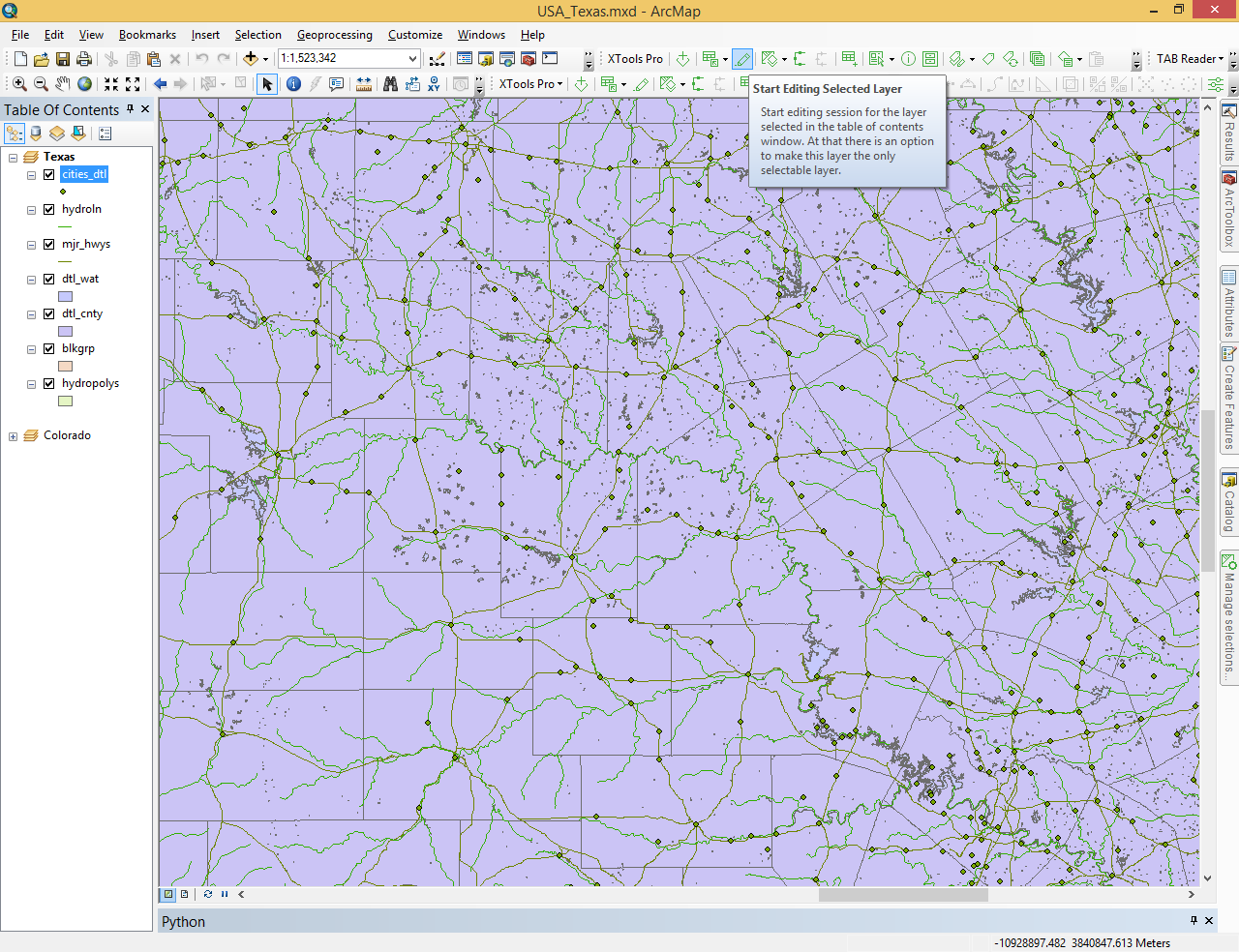
Provides prompt and convenient way to start edit session for selected layer.
 Available in XTools Pro for ArcMap
Available in XTools Pro for ArcMap
It is known that editing layers in ArcGIS is performed in several steps. To start editing session you should select “Start Editing” item on the ArcGIS “Editor” toolbar:
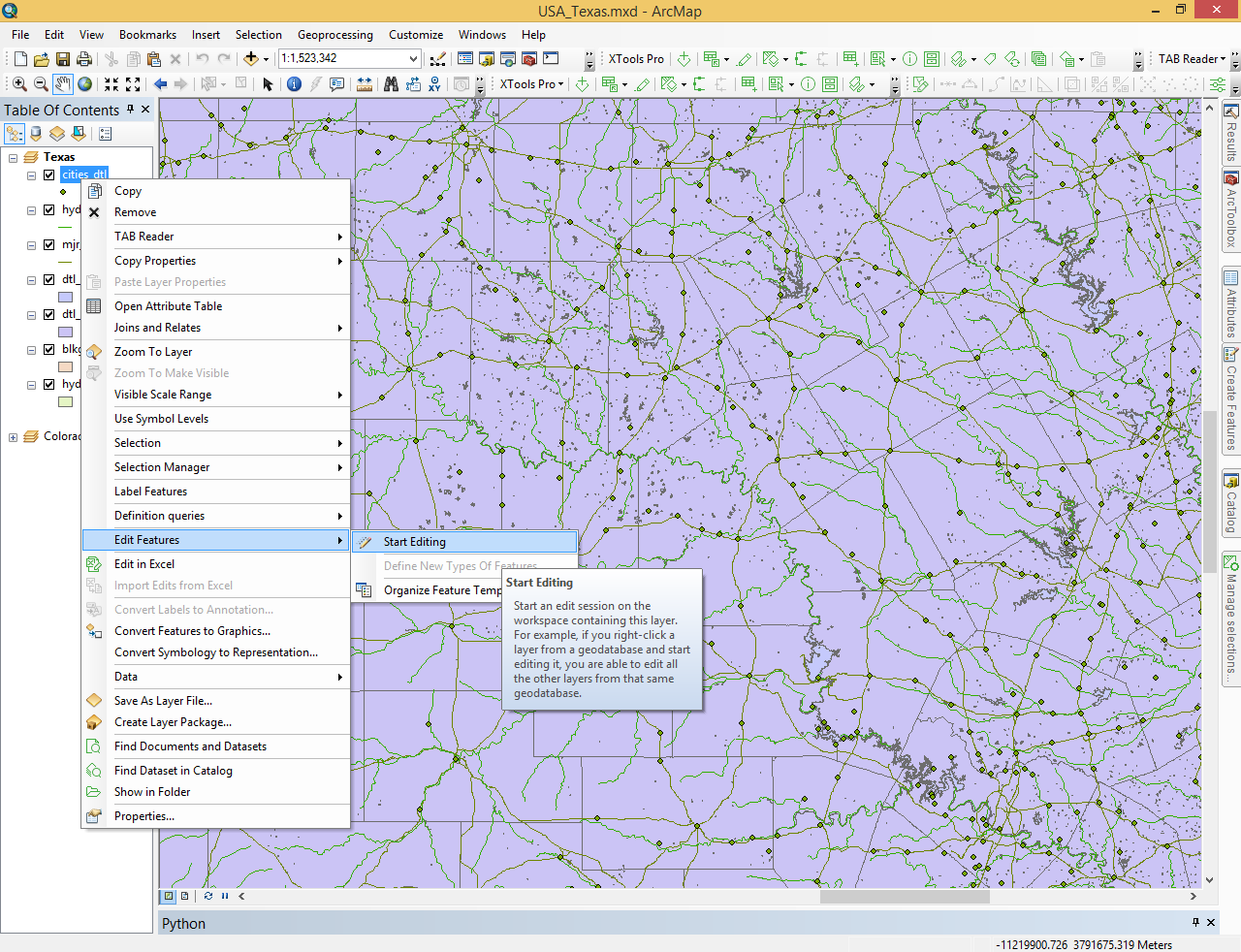
Then in the appeared dialog you should select the layer for editing and then click OK:
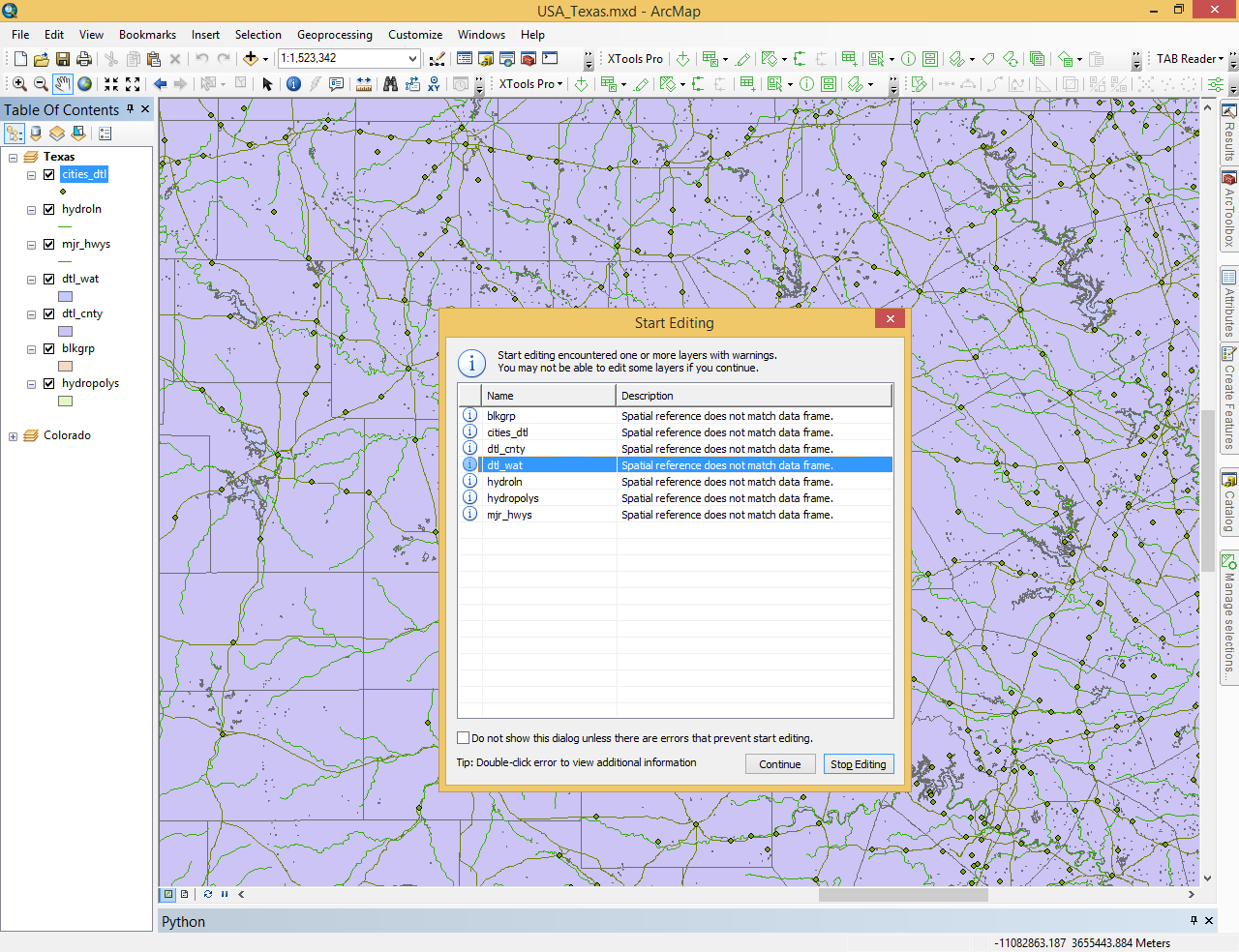
Now you are finally ready to start editing selected layer. If you need to edit one more layer, you should at first close editing session of the previously selected layer.
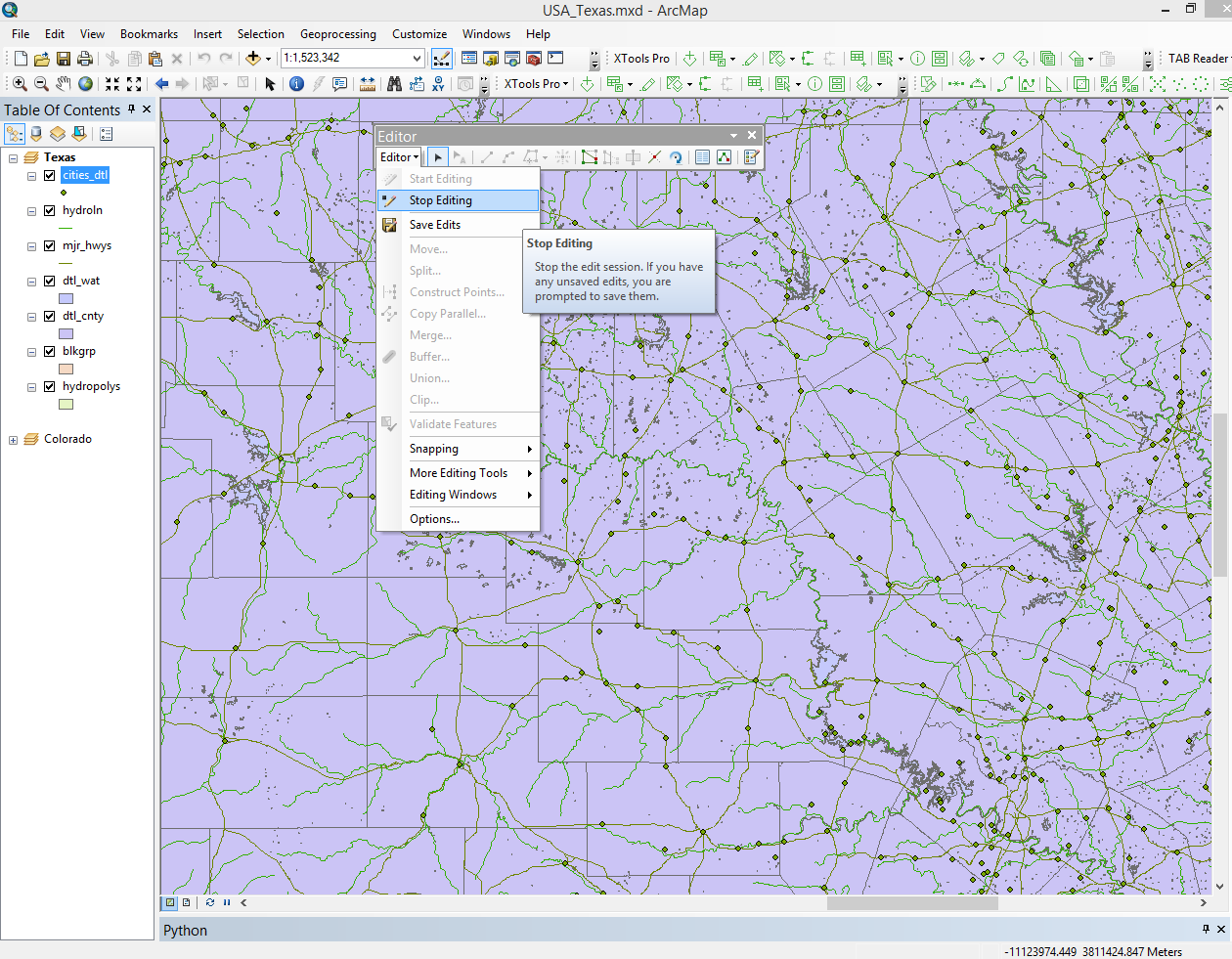
So, editing of all next layers is performed using the above mentioned scenario. Unlike standard ArcGIS functionality provided for editing layers, the XTools Pro "Start Editing Selected Layer" feature provides prompt and convenient way to start edit session for the selected layer.
By default the "Start Editing Selected Layer" button is placed on the XTools Pro toolbar, but its functionality can also be accessed from the XTools Pro drop down menu. The button is enabled if any editable layer is selected in the TOC window.
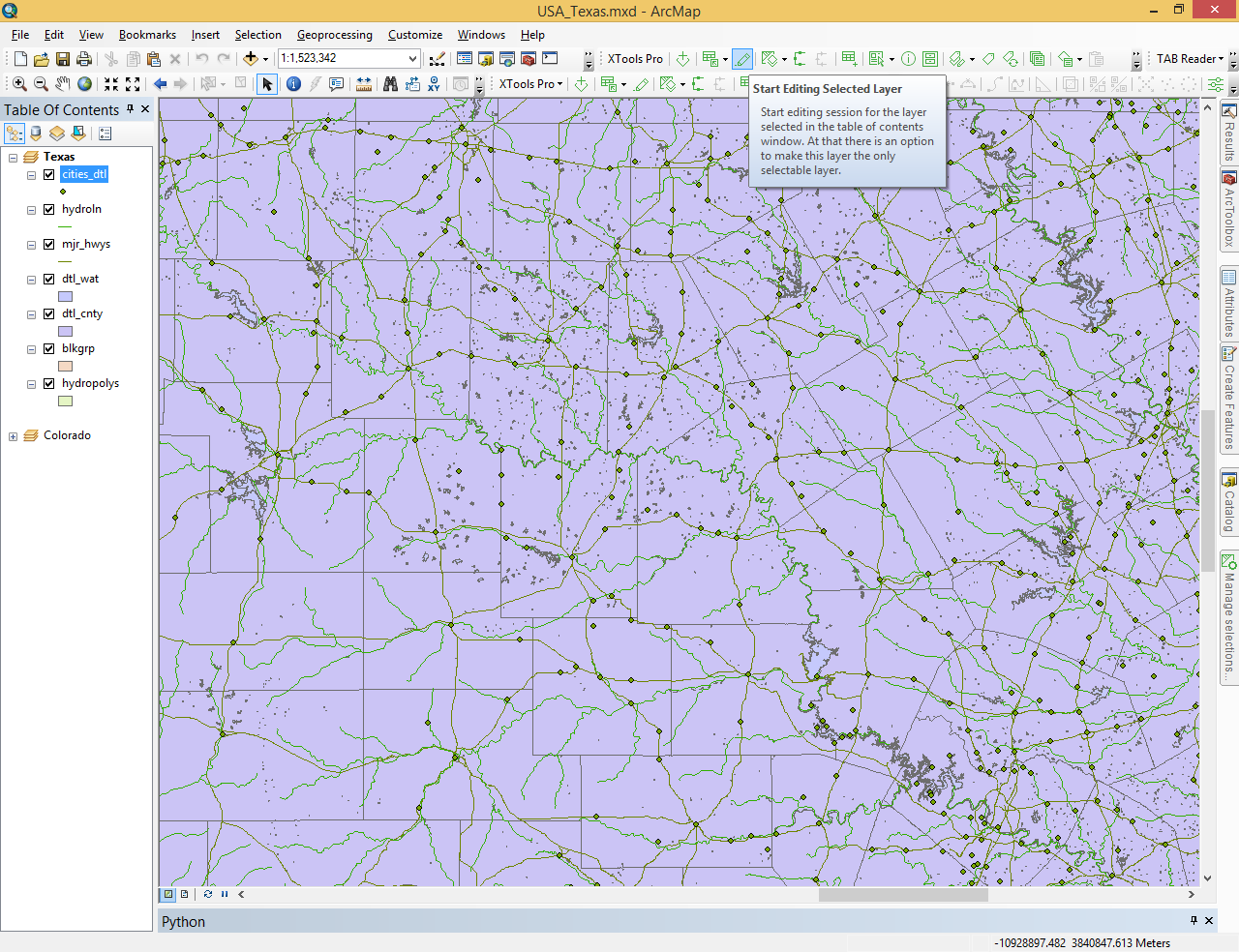
Using this button can be especially useful if you have lots of layers added in the map. Besides, with this button you do not need to select a workspace if you have data from different workspaces loaded in the map.