Data Source Manager
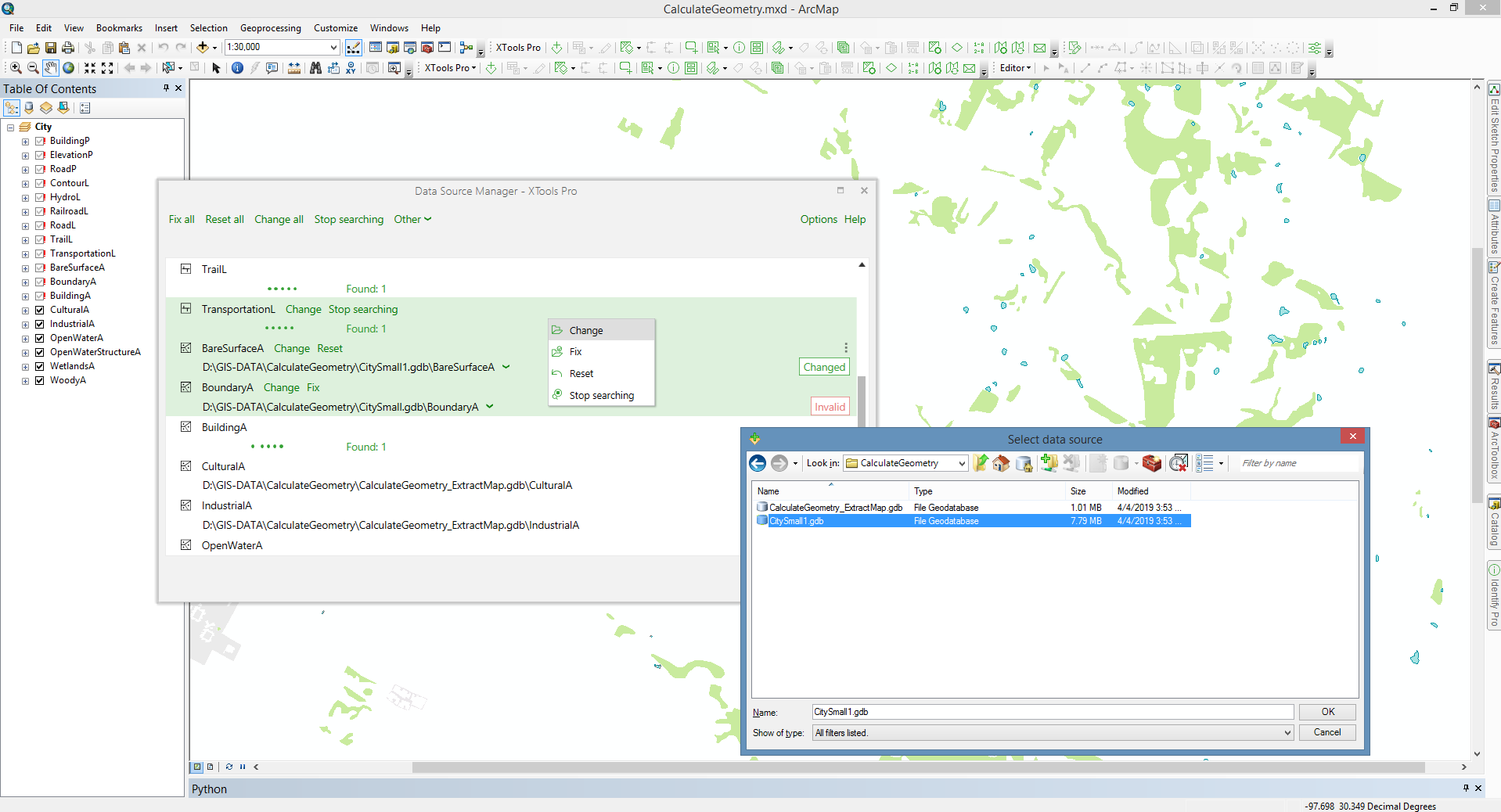
Allows fixing broken or changed links to data sources in map documents.
 Available in XTools Pro for ArcMap and for ArcGIS Pro
Available in XTools Pro for ArcMap and for ArcGIS Pro
Lost or broken links to data sources in ArcGIS map documents resulting from moving, copying or sharing map documents can be a real problem, especially when you do not know exactly where your data are actually stored.
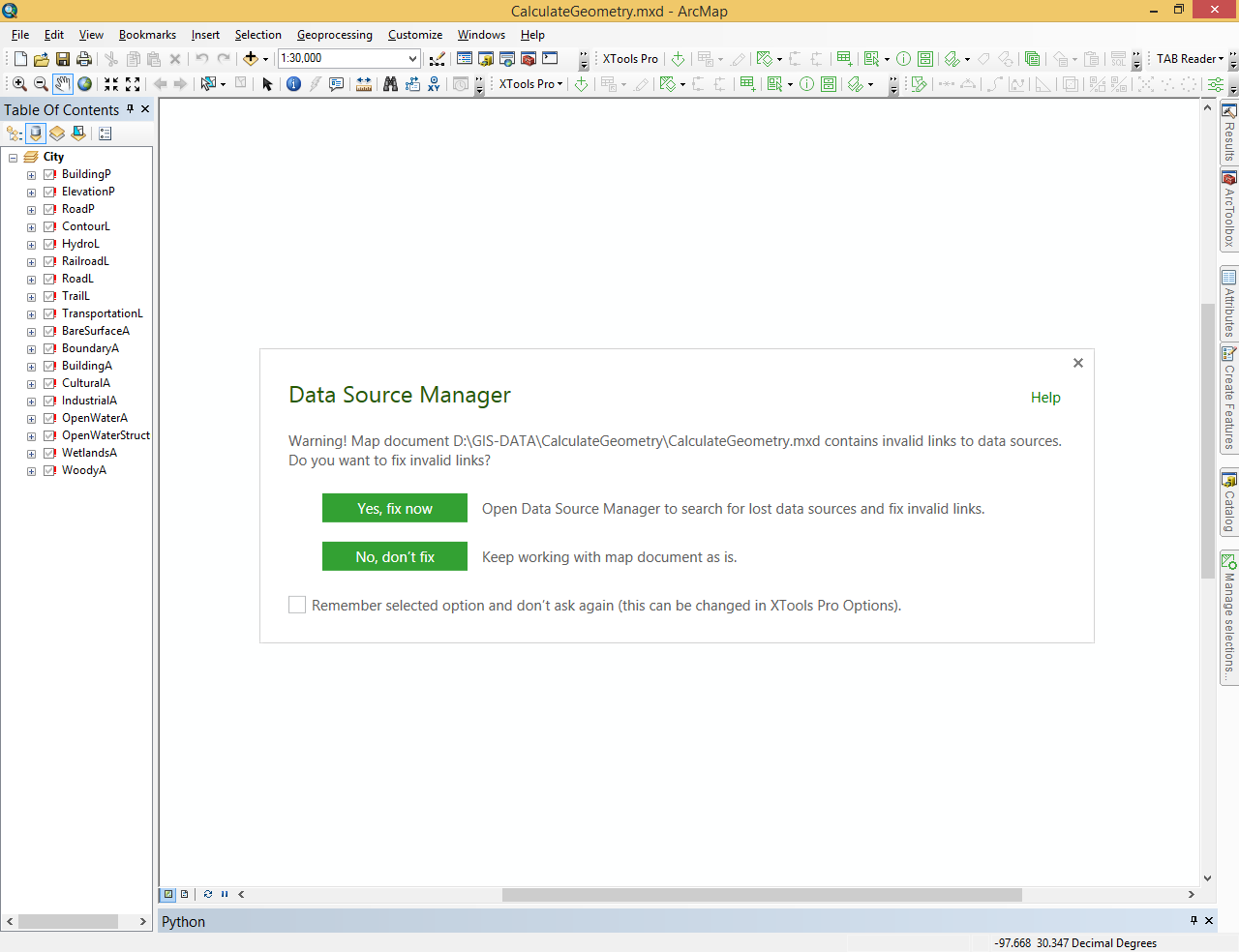
With XTools Pro “Data Source Manager” tool you can easily fix incorrect paths to the data in ArcGIS map documents. Incorrect links can be fixed manually and automatically. For that select the tool from the XTools Pro “Data Tools” menu:
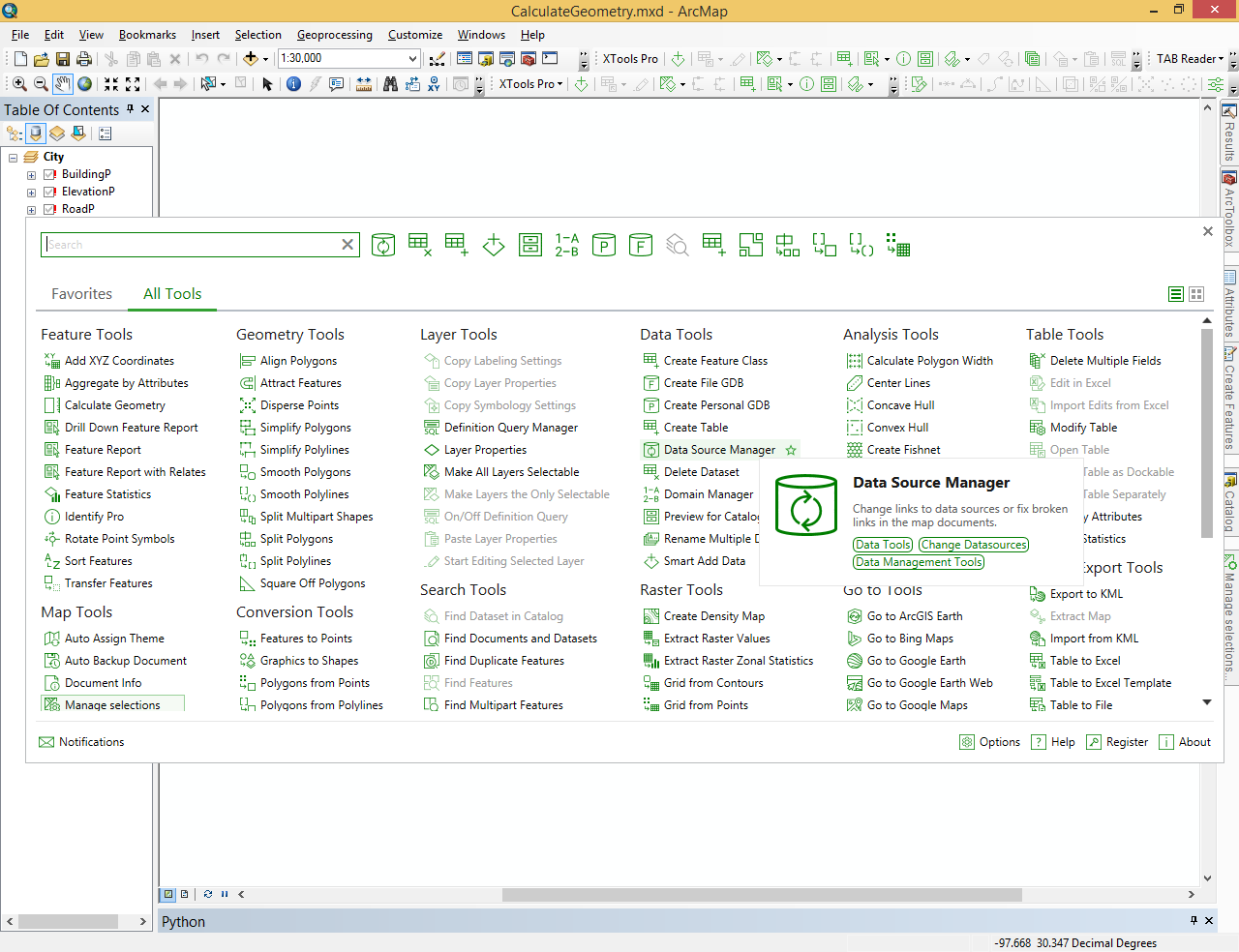
In the “Data Source Manager” dialog you have a few options listed on top:
- Fix all – all invalid links in the map will be fixed automatically.
- Reset all – all changed links will be reseted to the initial state. This option can be used, for example, if automatically fixed links are anyway incorrect (in some cases auto searching for data sources does not always provide correct results).
- Change all – with this option you can manually change datasource for all items (layers), no matter if the links are valid or invalid.
- Stop searching - all current searches will be stopped.
Commands for selected links (Fix, Change or Reset, Stop searching) are available from selection context menu.
Select the required option:
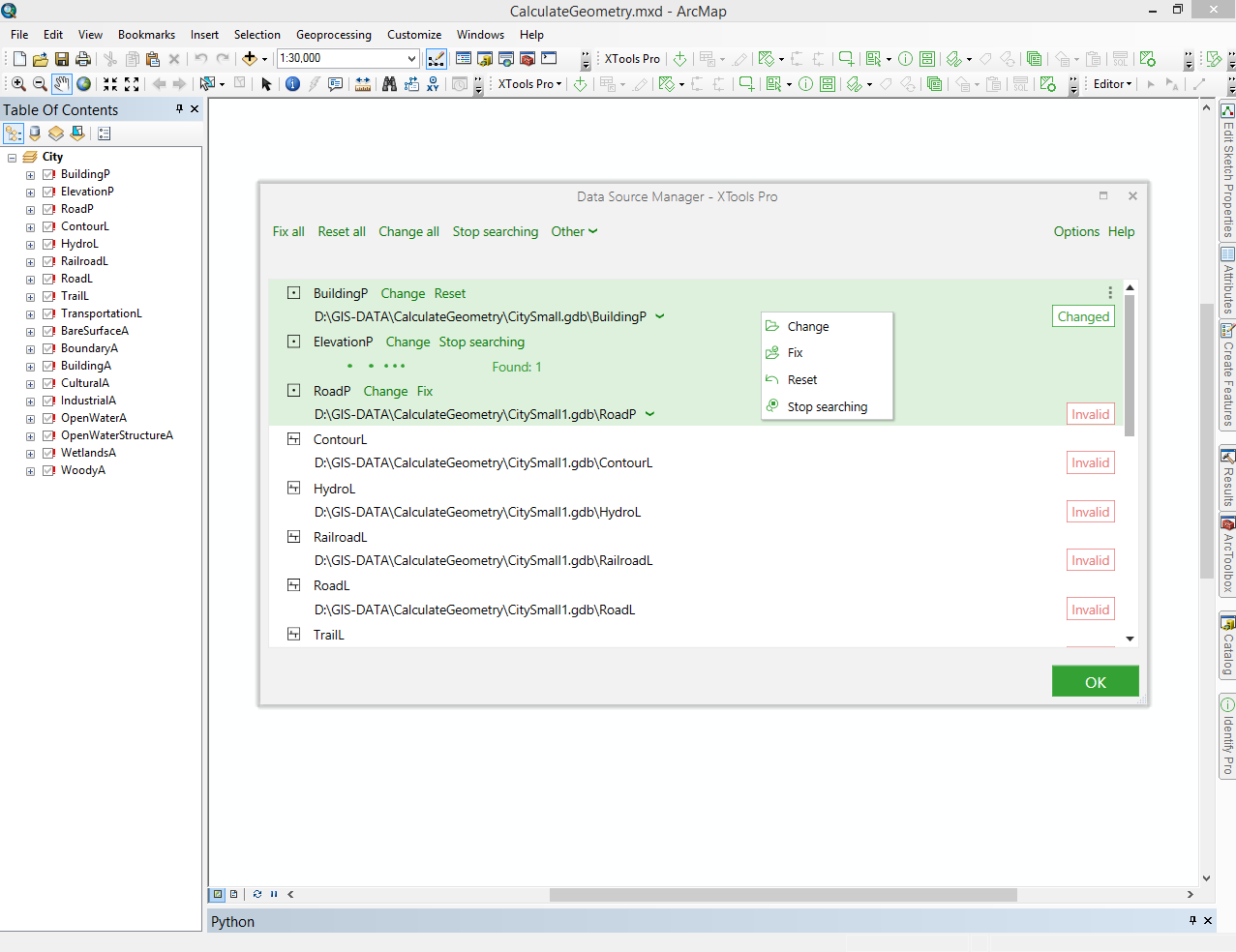
See all invalid links in the map fixed:
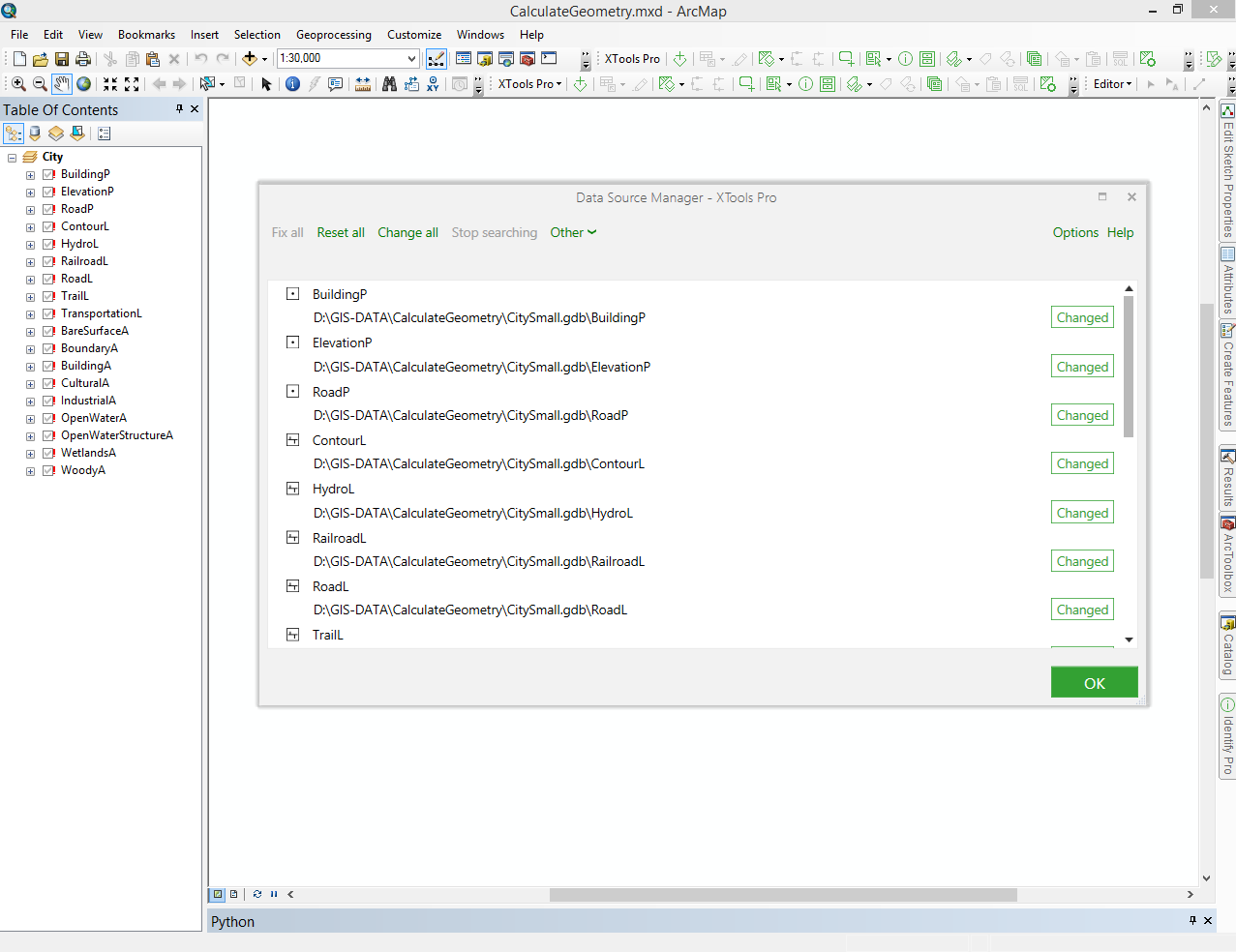
Now you can press OK and see that layers appear on the map:
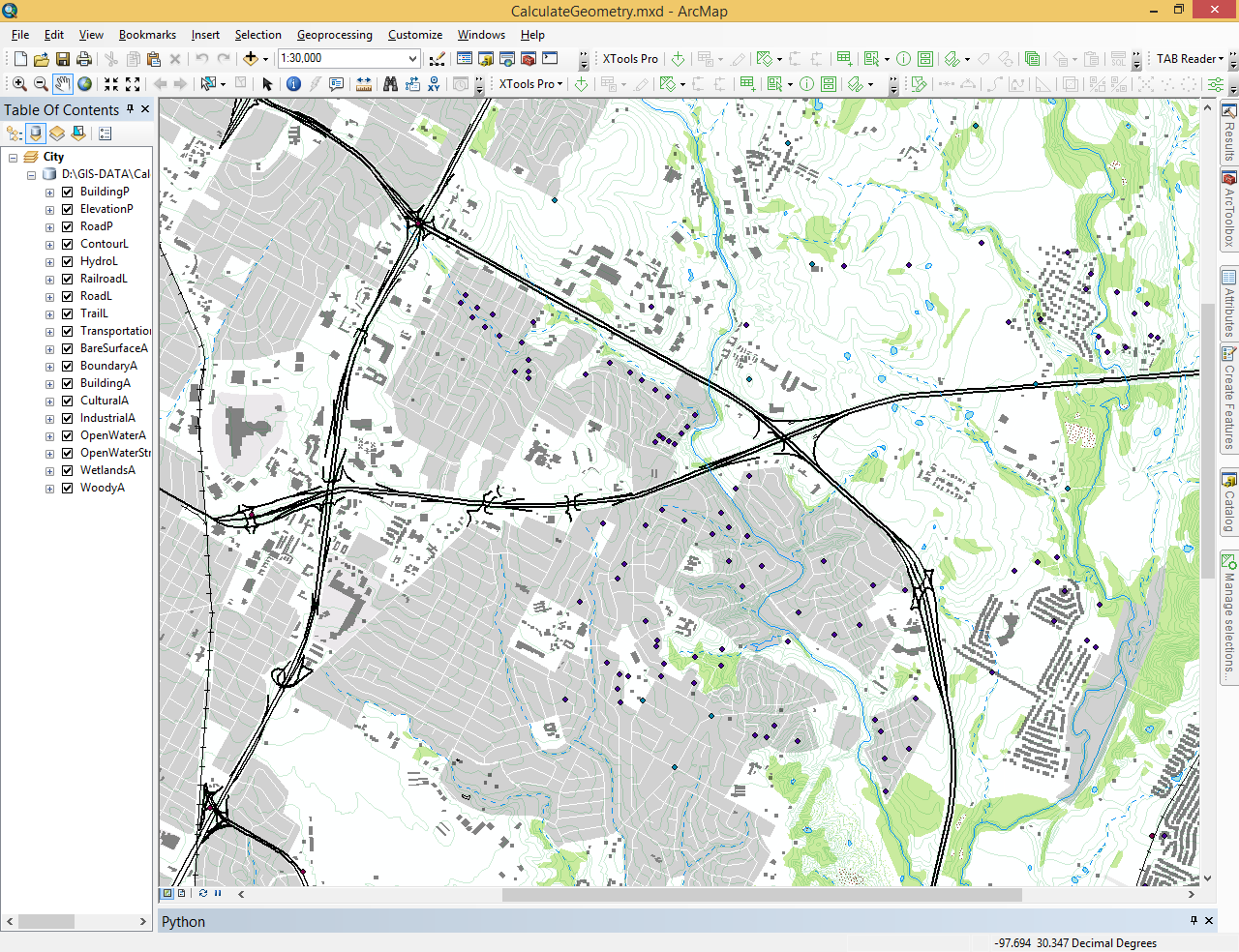
Besides, the Data Source Manager tool allows also:
- Changing data sources manually, no matter if they are valid or not, selecting required dataset in Catalog or typing the correct path in entry field

- Searching for similar data sources
- Applying valid data sources to other layers in the map
Searching for data sources are separate processes for each item. You can see how many candidates are found at the moment and you can also stop searching process for each item.
After searching process is finished or stopped you can view search results and select the one you need:
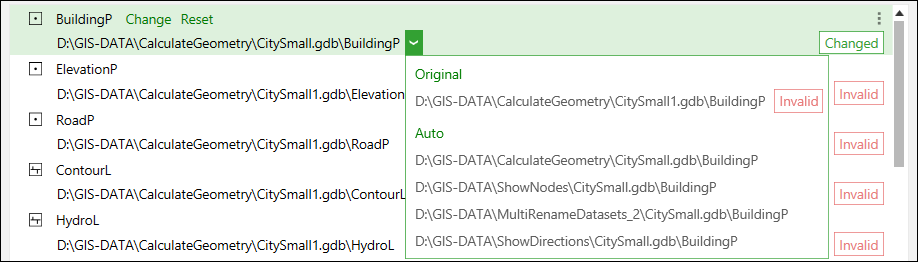
Besides, for often used cases and scenarios data sources can be saved and loaded as XML files:
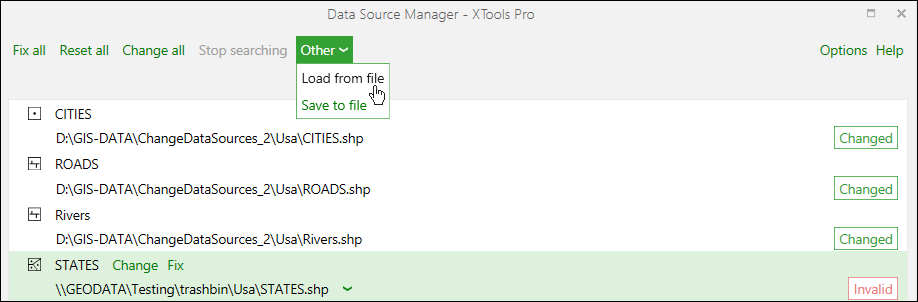
Video Tutorial
In this video you will see a practical example of using the XTools Pro “Data Source Manager” tool.
You will see how you can easily fix broken links to data sources in ArcGIS map documents and also change valid data sources to new ones.
 Paid tool.
Paid tool.