Find Features
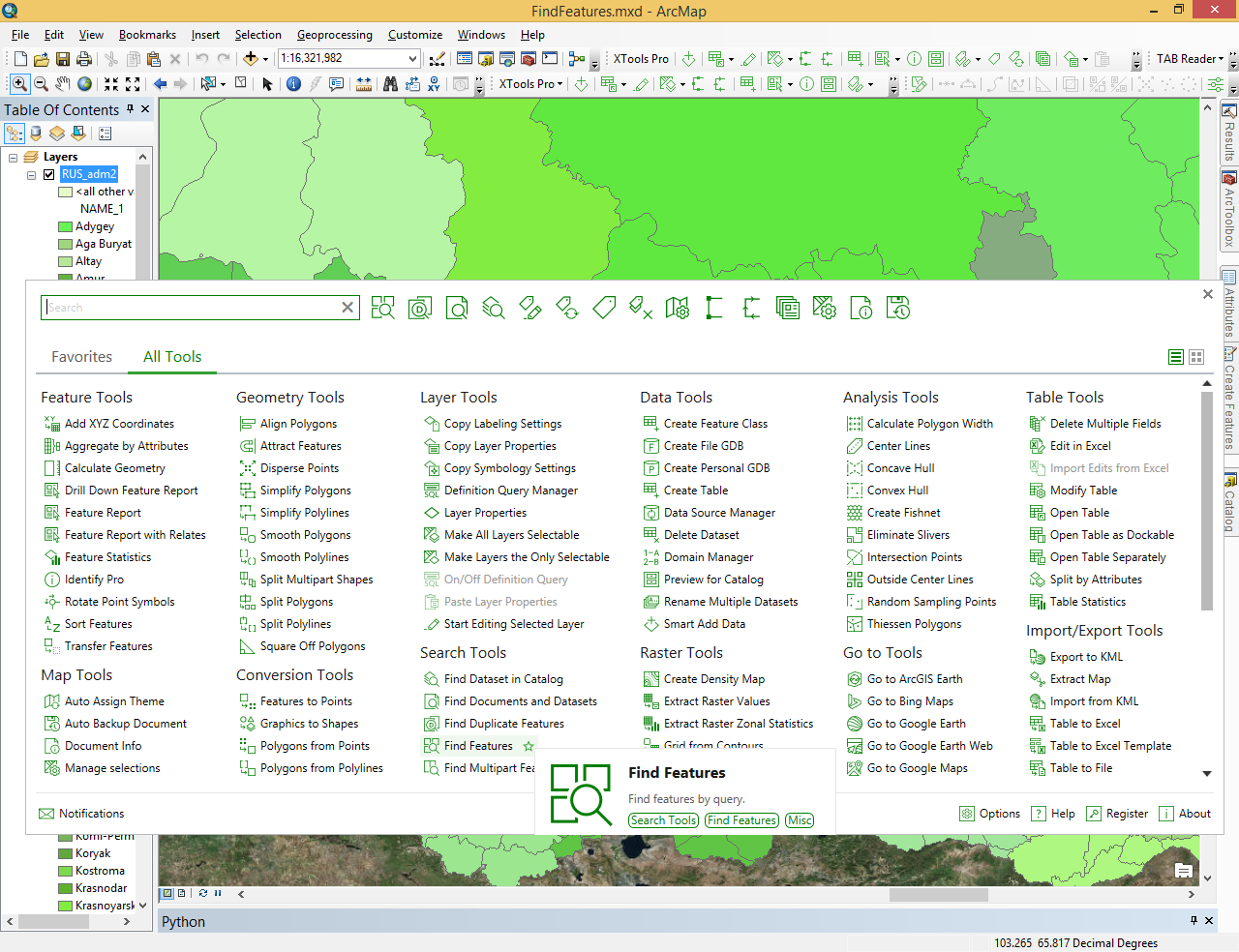
Allows searching for features in a given layer and combining multiple attribute and spatial expressions in one search query.
 Available in XTools Pro for ArcMap
Available in XTools Pro for ArcMap
Find Features tool is used to find features in map layers based on a query. A query can be made up of one or a few expressions. There are two types of expressions: attribute and spatial.
An example of an attribute expression in the query below is that a country is Russia (where CNTRY_NAME = 'Russia'). An example of a spatial expression is cities should be located within a certain distance of rivers (CITIES within a distance of 100 Meters from RIVERS).
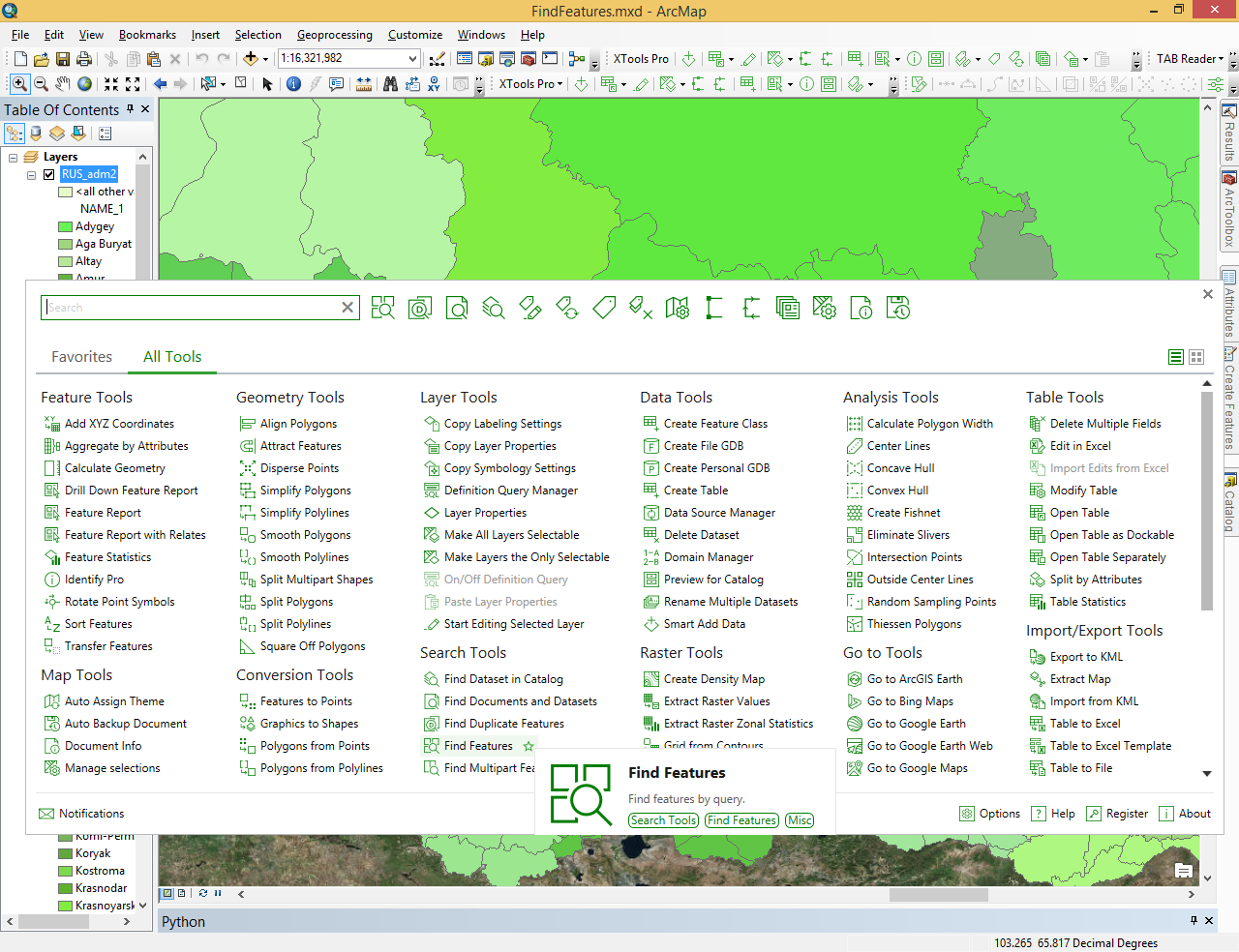
The tool provides a simplified text-styled dialog where you can specify a search query with all required attribute and spatial expressions:
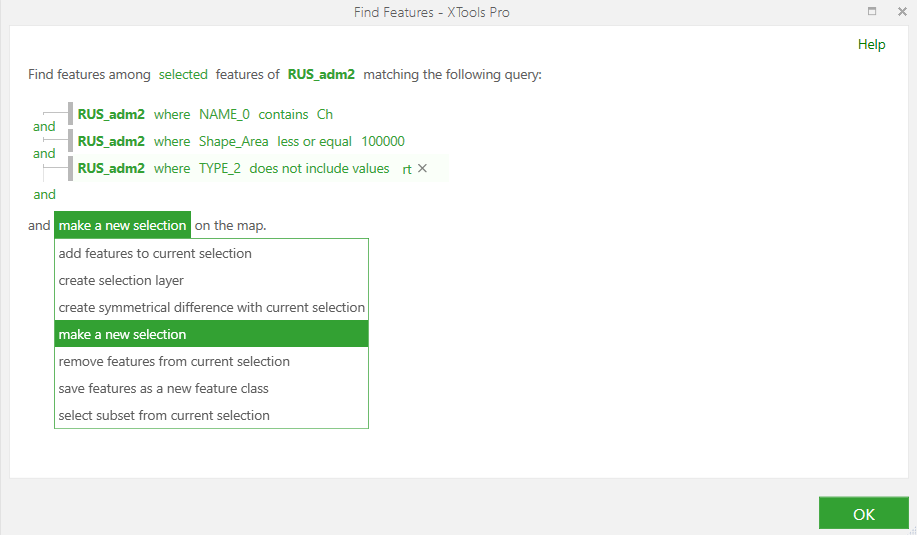
Attribute expressions
Attribute expressions are represented with the WHERE clause, all other expressions in the list are spatial expressions
Spatial expressions
Spatial expressions are all other expressions except the where clause on top. Spatial expressions are based on the relations between two layers. At that, this can be the same layer, i.e. you can search for RIVERS intersecting RIVERS. Besides, referencing another layer in the spatial expression you can bind it with another expression. For example, searching for CITIES within RIVERS you can work only with RIVERS with a certain name or belonging to a certain basin.
Grouping expressions
Two and more expressions can be grouped. Each group of expressions represents a sub-query whose results are combined with other expressions. Grouped expressions are indented in the dialog.
Grouping expressions may be required when you need to create two or more distinct sets of features from the same input layer. Instead of grouping expressions you could query the same layer twice or more times and the combine search results which is not convenient.
Saving search results
For the found features it is possible to:
- Add features to current selection
- Create selection layer
- Create symmetrical difference with current query
- Make a new selection
- Remove features from current selection
- Save features as a new feature class
- Select subset from current selection
After running the specified query, no matter if it was successful or not, you can select to get back to it and modify as required.
 Paid tool.
Paid tool.